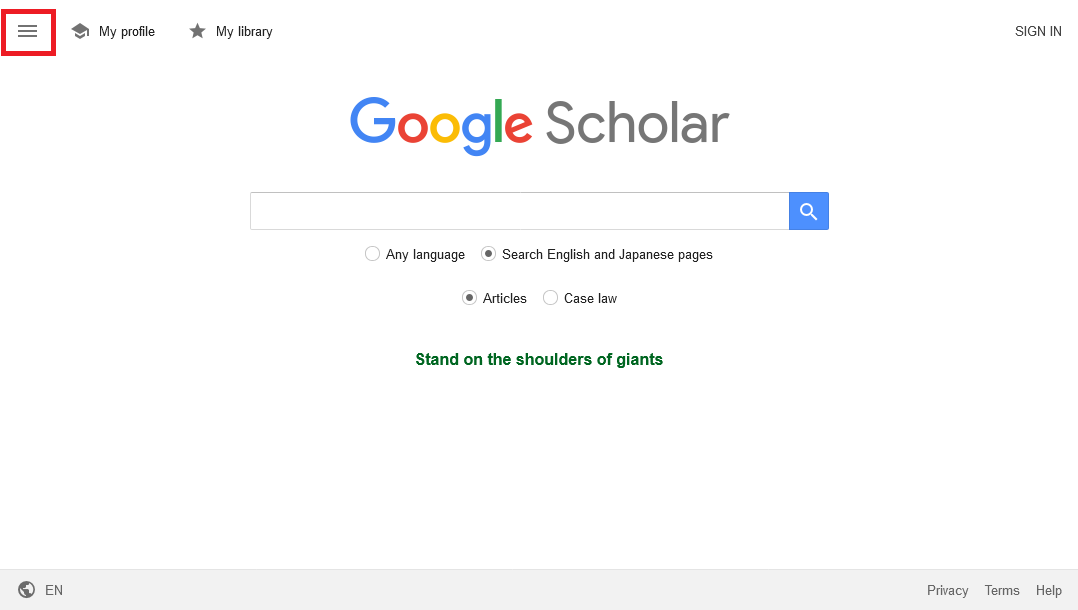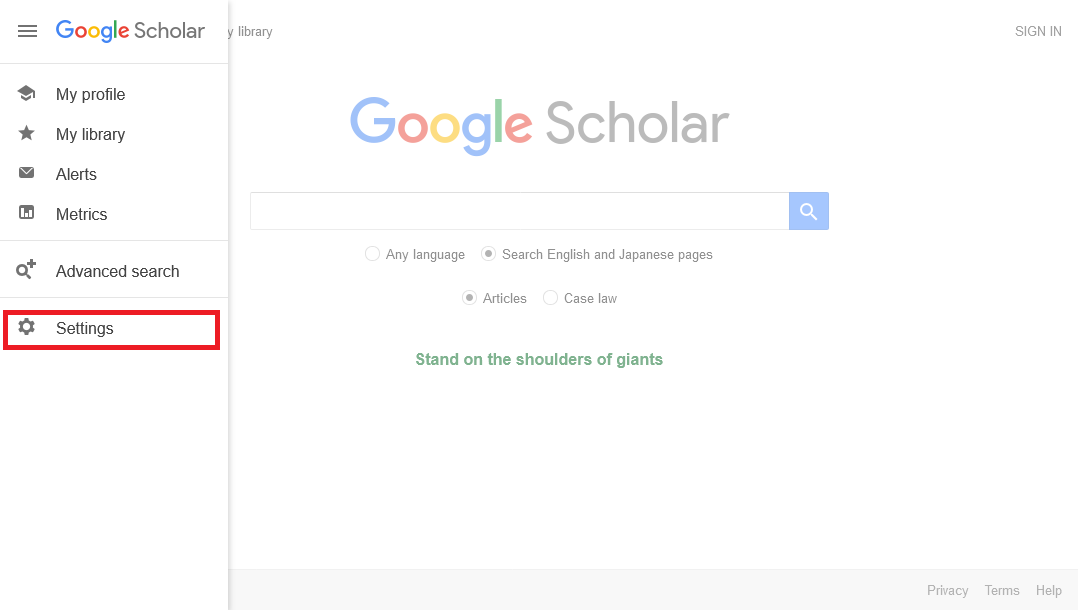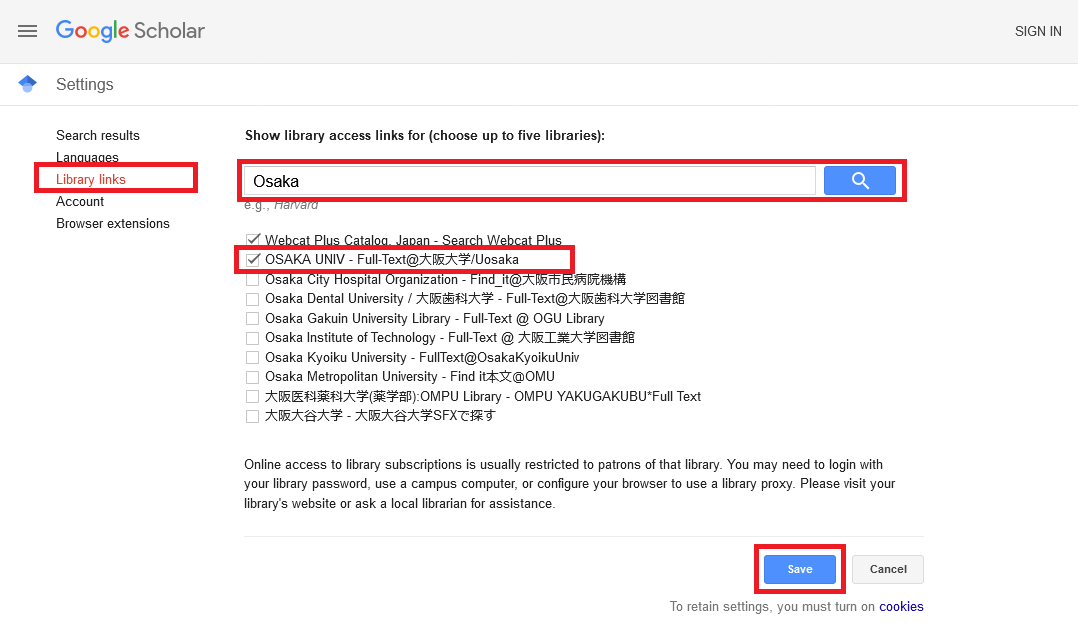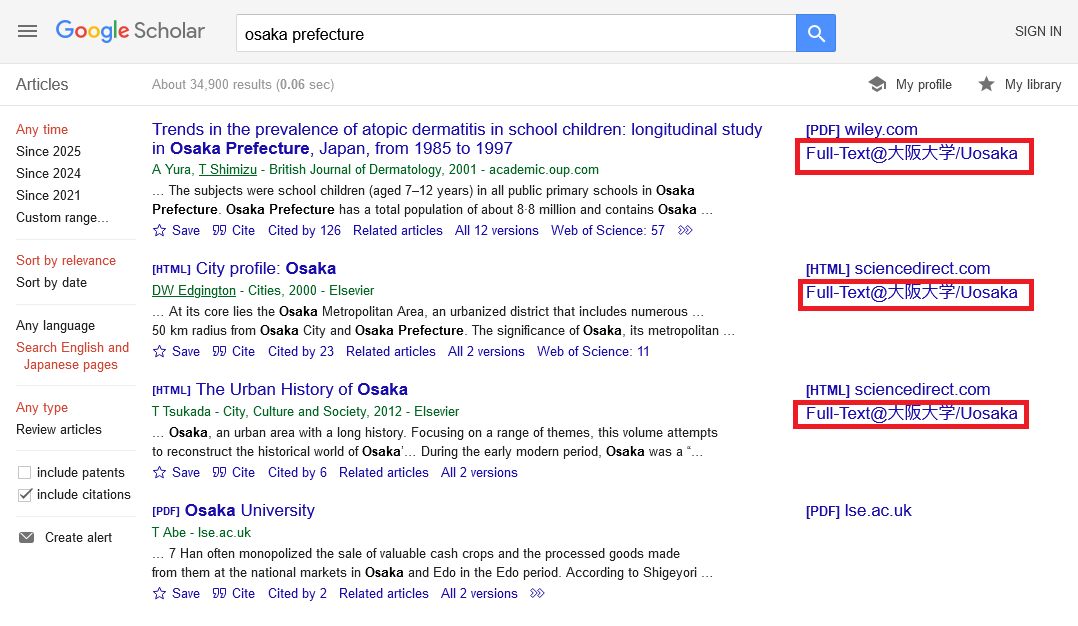April 3rd, 2025
As of May 20, 2025, the service has been restored. We apologize for the inconvenience.
Please use the service by setting it up as follows.
How to set up Google Scholar Library Link
- Access Google Scholar and click the three-line icon at the top left of the screen to open the menu.
- Click "Settings" in the menu to open the settings screen.
- Click "Library Links" on the settings screen and type "Osaka" in the search box and click on the magnifying glass icon to search, tick the box next to "OSAKA UNIV - Full-Text@Osaka University/Uosaka" that appears in the search results and press the "Save" button.
After setting it up as above, the "Full-Text@Osaka University/Uosaka" link will appear on the Google Scholar search results screen.
Click the link and go to the navigation screen to the e-resources available for UOsaka Members, and you can access the full text from the link on the navigation screen.
(If you are accessing via off-campus network, the Osaka University personal ID authentication screen will be displayed, so please log in to access the navigation screen.)
The navigation to the e-resources available for UOsaka Members from the "Find it @Osaka University" link currently doesn't work due to the system maintenance. We apologize for any inconvenience caused and will inform you as soon as service is restored.
cf. "【E-Journal】【E-Book】Notice: Renewal of Navigation Window (3/25)」